An OfficeSuite Personal Subscription gives you everything you need to create PDFs, documents, presentations, and spreadsheets with little headache.
Key Takeaways
- OfficeSuite is a cross-compatible, cheaper alternative to Microsoft Office with useful features and similar apps.
- Some minor inconveniences exist in OfficeSuite apps, but the overall functionality is impressive and comparable to popular suites.
- OfficeSuite provides a full suite of productivity apps, including Documents, Slides, PDF, and Sheets, with 50GB of cloud storage included.
If you’re looking for a cheaper alternative to widely used office suites like Microsoft Office you’ll soon realize how few options are worth your time. OfficeSuite, however, is cross-compatible with Microsoft Office, OpenOffice, and iWork and is a truly respectable alternative to popular app suites if you can deal with a few minor inconveniences.
As an avid user of productivity software, such as Microsoft Office and Microsoft 365, I want dependability and function. Next in the line is cross-compatibility, which makes it easy to transfer old files made with Office to something like OfficeSuite or OpenOffice. MobiSystems, the developer of OfficeSuite, touts its software as “the best alternative” to Microsoft Office, and I am inclined to agree after spending some time with the five apps in the software’s annual subscription plan. If you’re someone who’s sick of paying for Office or 365 or just sick of the frankly sorry state of OpenOffice (let’s be honest), then OfficeSuite is probably the best option you have, unless you’d rather use Google’s free productivity apps online, which isn’t too helpful if you want to work without depending on Wi-Fi.
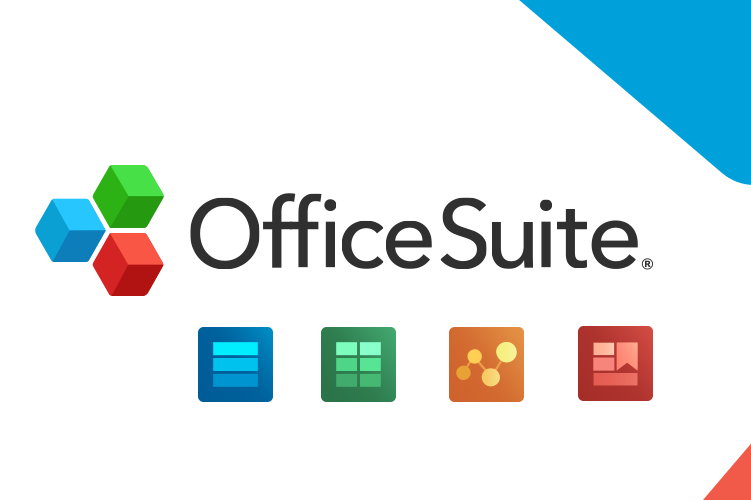

OfficeSuite Personal
An OfficeSuite plan makes an excellent alternative to other productivity suites. It’s cross-compatible with Microsoft Office and OpenOffice files and has many similar features in its Documents, Slides, PDF, and Sheets apps.
- Number of Devices Concurrently
- One desktop device and up to two mobile devices
- Compatibility
- Windows 10 or later, macOS Monterey or later, Android 7 Nougat or later, iOS 15 or later
- Price per year
- $۳۹.۹۹ per year (1 user); Family Plan for 6 users costs $59.99 per year
- Apps Included
- ۵ total: Documents, Sheets, Slides, PDfF, and Email
- Cloud Storage
- ۵۰GB
- Commercial Use License
- No; Buy the Home & Business license ($99.99 lifetime purchase) or choose from other business subscription options
- Mobile App Compatibility
- All apps except Email
- Mac Compatibility
- Supports Documents and Sheets apps only
- Free Trial Period
- ۷ days
- File Support
- Support for common formats like OpenDocument (ODT, ODS, ODP), RTF, CSV, ZIP; Microsoft Office files including docx, pdf, pptx, xlsx
- A full suite of productivity apps
- PDF features like annotation, virtual signature, and export included
- ۵۰GB of cloud drive space in MobiDrive
- File conversion at your fingertips in MobiDrive app
- Some features in the apps require a bit of searching and extra clicks
- No automatic word count in Documents app
- The Email app could stand improvement
- Limited compatibility for macOS
OfficeSuite is a Thoughtfully Designed, Compatible Alternative
After receiving a one-year OfficeSuite Personal subscription, I downloaded the software. Then I entered the verification code I received and quickly verified the account via email. I had OfficeSuite up and running in just a few minutes. Once installed, I downloaded several of my existing files from Google Docs and Google Sheets to get myself working, as well as some existing documents on my laptop.
If you don’t know how to use all the features of Google’s free productivity apps, check out our beginner’s guides for both
Google Docs
and
Google Sheets
.
When I downloaded a file to my laptop, the corresponding OfficeSuite app gave a helpful pop-up asking me if I wanted to open what I’d just downloaded. This feature, as simple as it was, was one of my favorites since it boosted my efficiency by saving me extra clicks.
But I digress. Each app in OfficeSuite looked very familiar—since I’m used to using Microsoft Office. I was pleased that things weren’t too different, and at times, looked nearly identical. However, differences exist in the location of particular actions in most of the apps. For the most part, though, if you’ve ever dabbled in Microsoft’s productivity apps or even Google’s suite of online applications, you won’t feel thrown out to sea. Each app has a simple, user-friendly interface without looking outdated or cheap (again, sorry, OpenOffice…).
The primary difference is the organization. While Microsoft uses tabs with easier-to-access buttons, OfficeSuite uses drop-down menus, so an action like inserting a table in Sheets will involve finding the “Insert” drop-down menu and selecting “Table,” rather than looking for a “Table” button under the “Insert” tab.
All the Apps You Need, With Some Limitations
As a writer, I use word processors a lot. Since I’m also a freelancer, I frequently use PDFs and spreadsheets. And let’s not even talk about email—my inbox sometimes gives me nightmares. At any rate, productivity apps are non-negotiable for me; I use them daily for just about everything, from budgeting to tracking invoices to drafting projects.
I had high expectations for OfficeSuite. At the very least, I wanted to see that these apps were workable for someone like me who relies on them regularly. For the most part, I was impressed with the functionality of OfficeSuite’s apps and file compatibility, but some definite weaknesses could sway your decision to subscribe. A glaring problem for some users is that OfficeSuite doesn’t have a full suite of apps for Mac users yet. The website says the developer will add more modules and features to the macOS version in the future, but since it’s unclear when that is, if you’re strictly a Mac user, you might want to skip OfficeSuite for now.
OfficeSuite Documents
Although I wasn’t impressed by one rather thoughtless design element, OfficeSuite’s Documents app was easy to use and had all the helpful features I expected it to have. This included all the basics, like different headers, a format painter tool, a table insert tool, the ability to track changes and add comments to your document, and more. It also has a built-in AI assistant for paraphrasing sentences.
My biggest gripe with Documents was the word counter—at first glance, there isn’t one. I was expecting to find one at the bottom of the program, like its location in Microsoft Office, but it seems OfficeSuite had other ideas. Does Microsoft own the rights to word counters at the bottom? I don’t know. What I do know is that, as a writer, word count is essential to me. So I hunted through tabs and finally found it nestled underneath the “Review” tab. Upon discovery, I found out there’s also a keyboard shortcut to open it (Control-Shift-G). However, while it displays the word and character count, keeping it visible is impossible. So I had to open it every time I wanted to see what stage my draft was at. For me, this was a significant pain point.
window.arrayOfGalleries[“article-gallery-1-805609290″] = ‘” n
- n
n
n
n
n
nn
- n
n
n
n
n
nn
nn
nn
- n
n
n
n
n
n
n
n “‘; window.arrayOfExpandedGalleries[“article-gallery-1-805609290”] = ‘”n
- n
n
n
n
n
nn
- n
n
n
n
n
nn
nn “‘;
Other useful features seemed to be well-organized and easy to find. A few actions required a couple of extra clicks than seemed necessary. For instance, accessing “merge formatting” or inserting a link didn’t have buttons—I had to dig for them. The alt key codes I usually use to insert symbols like em dashes didn’t work in Documents. Instead, I had to use the Unicode keys in the Symbols menu.
OfficeSuite PDF
Using OfficeSuite’s PDF was a pleasure because it was clearly laid out and easy to locate helpful tools like highlighting, export buttons, and a digital signature tool. I wasn’t able to edit PDFs with my membership, as that’s not included without purchasing a license for PDF Extra ($۵۰ per year or $100 lifetime license). I didn’t find this to be bothersome, since I could easily convert a PDF to a Word document and then save it as a PDF again if I needed a new version of it.
The signature tool and the ability to export watermark-free PDFs as Word docs, Excel docs, PowerPoints, or ePub files were the highlights for me. And I must add that Adobe’s free version doesn’t let you add a signature to a read-only PDF file.
window.arrayOfGalleries[“article-gallery-2-917401246″] = ‘” n
- n
n
n
n
n
nn
- n
n
n
n
n
nn
nn
nn
- n
n
n
n
n
n
n
n “‘; window.arrayOfExpandedGalleries[“article-gallery-2-917401246”] = ‘”n
- n
n
n
n
n
nn
- n
n
n
n
n
nn
nn “‘;
Since I often have to sign PDFs but don’t pay for an Adobe membership, I’m typically paying one-off fees for online services to add electronic signatures, and this small feature is a major win, if you ask me.
OfficeSuite Slides
While I don’t make that many presentations these days, OfficeSuite’s Slides offers a convenient alternative to the Microsoft PowerPoint app. I downloaded old college presentations I had saved and opened them with zero difficulty. I was also able to edit those, and I found most of the Slides tools were well organized.
As far as creating a new presentation goes, Slides doesn’t have very many preset layouts—۱۳ in total. The presets it does have are nice, but if you like a lot of design options like me, I’d suggest downloading compatible themes. I downloaded some for free from Slidesgo, such as this cherry blossom theme.
window.arrayOfGalleries[“article-gallery-3-744137087″] = ‘” n
- n
n
n
n
n
nn
- n
n
n
n
n
nn
nn
nn
- n
n
n
n
n
n
n
n “‘; window.arrayOfExpandedGalleries[“article-gallery-3-744137087”] = ‘”n
- n
n
n
n
n
nn
- n
n
n
n
n
nn
nn “‘;
Other helpful editing tools that gave presentations more panache were easily accessible, such as transitions, animation options, and the ability to insert music, photos, and videos. I could see Slides working well for people who are educators, trainers, and students, and I was unable to tell that much difference between Slides and Microsoft’s alternative barring some organizational differences.
OfficeSuite Mail
If I had to pick my least favorite app that comes with OfficeSuite, it would be the Mail app. Personally, this might be a bias because I never like to use email apps that conglomerate all my mail into one inbox. I prefer Gmail’s organized categorization, and I’m also a little bit over-the-top with how many labels I create to store important emails for later. Nonetheless, the Mail app does its job, with limitations.
For instance, I couldn’t see a reply in a thread after just sending a response to someone, as I would be able to do with Gmail. I also noticed a particular lethargy the app seemed to have when opening any of my labels. It was slow to load folders of emails, but pretty fast to load individual ones that were in my inbox, which wasn’t a huge deal but enough to make me wish I was in my Gmail browser window instead since it’s generally speedy.
The layout itself was fairly benign and easy to understand, so if you’re someone who likes to link to multiple email accounts (OfficeSuite’s Mail lets you link up to 10 email accounts) and have them all in one place, you might be okay with this app. Sadly, I just didn’t prefer it, and I found it to be more annoying than helpful. It’s something akin to Microsoft’s preinstalled Mail app on a Windows PC. If you like that, you might like this one.
The best aspect, in my opinion, was the Mail app’s calendar sync, which links to your Google Calendar (or other calendar apps). I easily edited events, deleted events, and also got a cute little reminder that dinged its way onto my screen to remind me my work shift was starting. The Mail app is also PC-only, so it’s limited in its helpfulness if you’re on the go.
OfficeSuite Sheets
Using Sheets was almost as efficient as Excel, but I did notice a tiny lag when entering data. It was negligible enough to overlook, however, and I used Sheets to continue budgeting and freelancing spreadsheets, as well as track my submissions to literary magazines and shamelessly color code blocks of data.
Highlighting a single column of text gave me the expected figures for average, count, and sum, and when I pulled up Excel to get a side-by-side glance at the layout, most major items were in similar spots on the Sheets version. Which is probably why everything was so easy for me to find. For my purposes, Sheets performed just as well as using Google Sheets or an Excel spreadsheet, with the small issue of data entry speed being off by a hair. If you live and breathe spreadsheets, then the small differences in drop-down menus instead of tabs might be enough to make you wary, but for the casual and moderate spreadsheet creators, the differences are easily ignored.
MobiDrive Cloud Storage: 50GB Included and a Convenient App
Having 50GB of included cloud storage was a helpful feature that I appreciated—especially since that meant I could access important files on my smartphone via the MobiDrive app. I had to download MobiDrive separately on both my computer and phone to get the most out of it. But after I did, I was able to save files to my MobiDrive while working on my laptop, then switch to the MobiDrive app on my phone and edit the same files. This sort of flexibility is something I find priceless, and I think many other professionals do, too.
Its biggest strength is the instant file conversion you can access straight from your smartphone. Looking at a list of experts I made for an interview piece, I tapped the three-dots option to the right of the file in the MobiDrive app and then tapped “Convert.”
window.arrayOfGalleries[“article-gallery-4-658625858″] = ‘” n
- n
n
n
n
n
n
n
n
nn
- n
n
n
n
n
n
n
n
nn
nn
nn
- n
n
n
n
n
n
n
n
n
n
n “‘; window.arrayOfExpandedGalleries[“article-gallery-4-658625858”] = ‘”n
- n
n
n
n
n
n
n
n
nn
- n
n
n
n
n
n
n
n
nn
nn “‘;
Then, a list of various file types came up, including go-to basics like HTML, JPG, MP3, PDF, PNG, and RTF. After selecting “PDF,” it took less than one minute to convert and show up in my MobiDrive files.
Should You Buy an OfficeSuite Premium License?
OfficeSuite isn’t perfect, but if you prefer to save some money and still enjoy a full suite of productivity apps installed on your PC, it’s worth the subscription fee. Not only does it cost less than alternatives, but it also functions reasonably well for heavy word processing, PDF editing, creating presentations, and making spreadsheets. It seems to be one of the best options available if you want to avoid Microsoft Office and Microsoft 365, and its few flaws shouldn’t be too significant of an issue for most users.
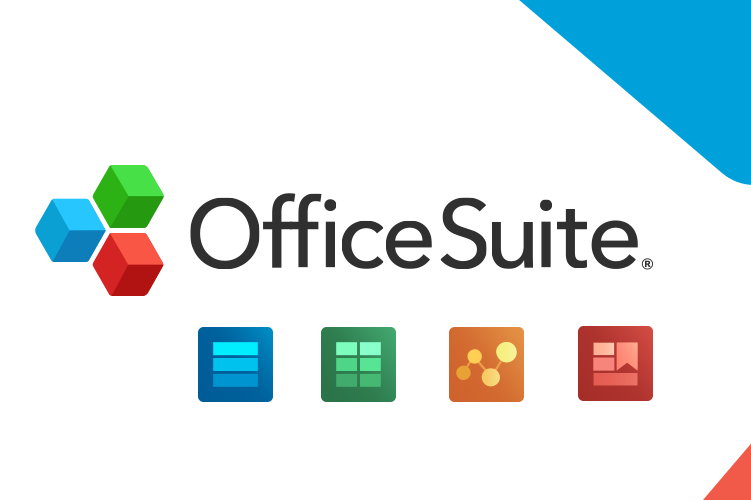

OfficeSuite Personal
An OfficeSuite plan makes an excellent alternative to other productivity suites. It’s cross-compatible with Microsoft Office and OpenOffice files and has many similar features in its Documents, Slides, PDF, and Sheets apps.

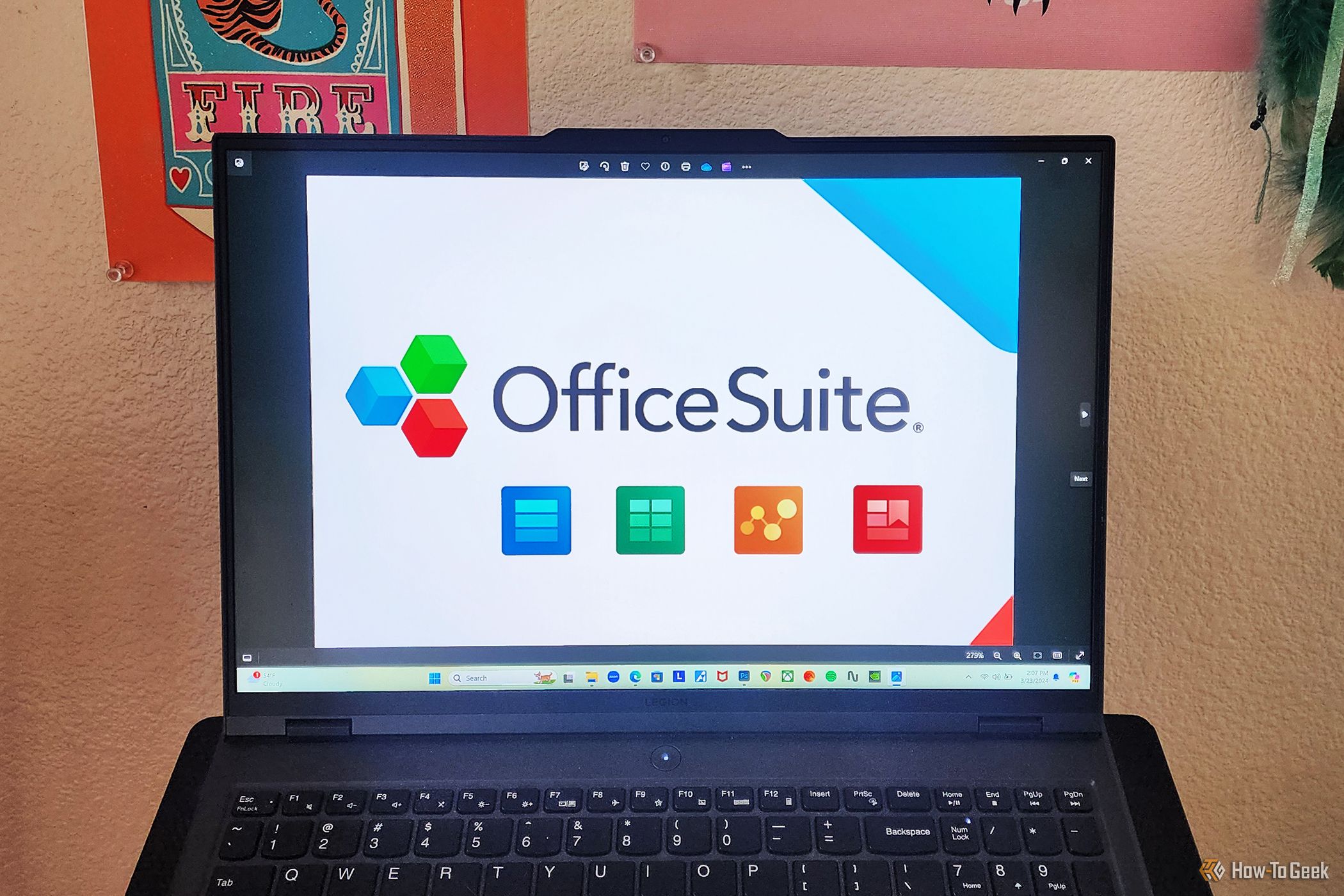
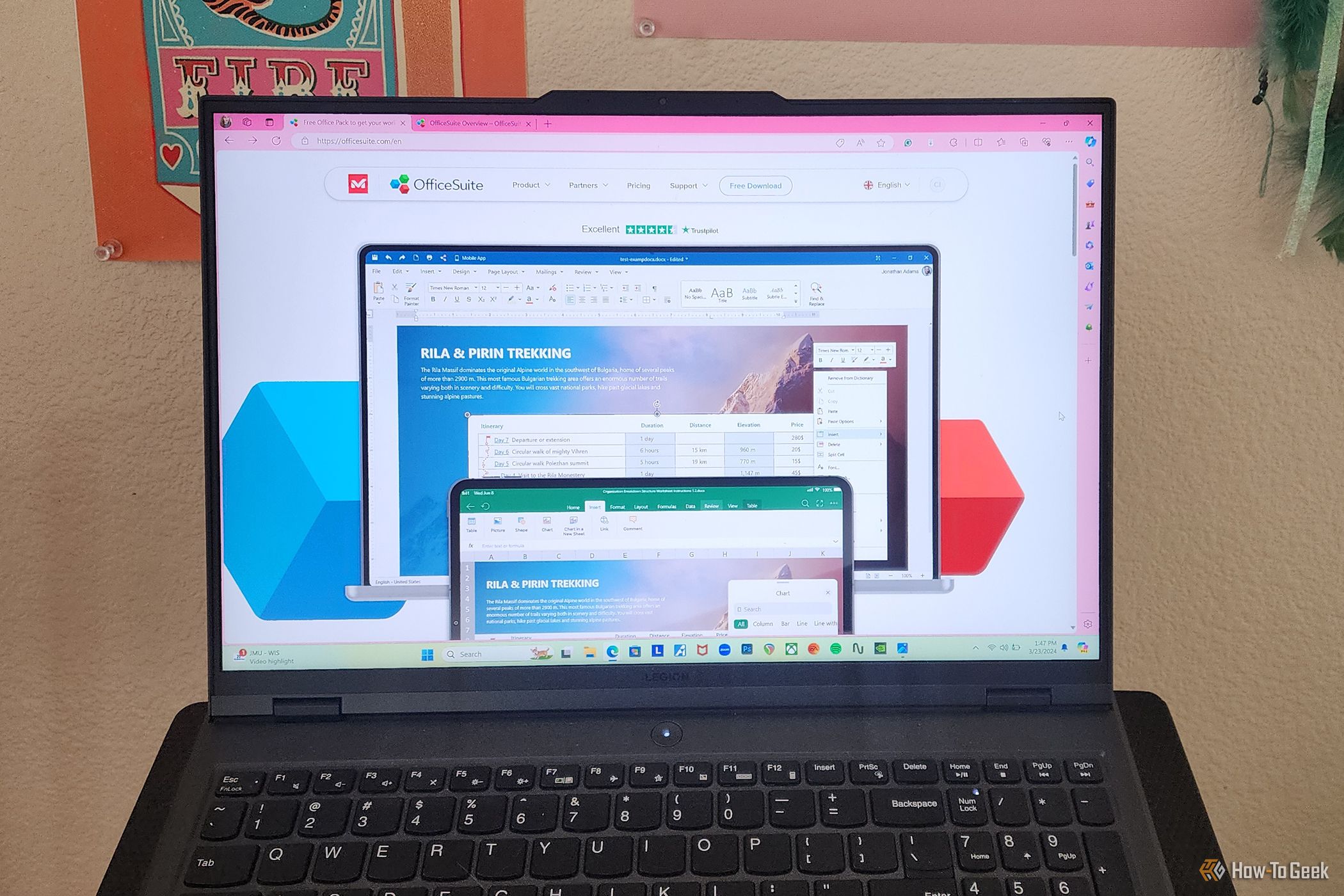
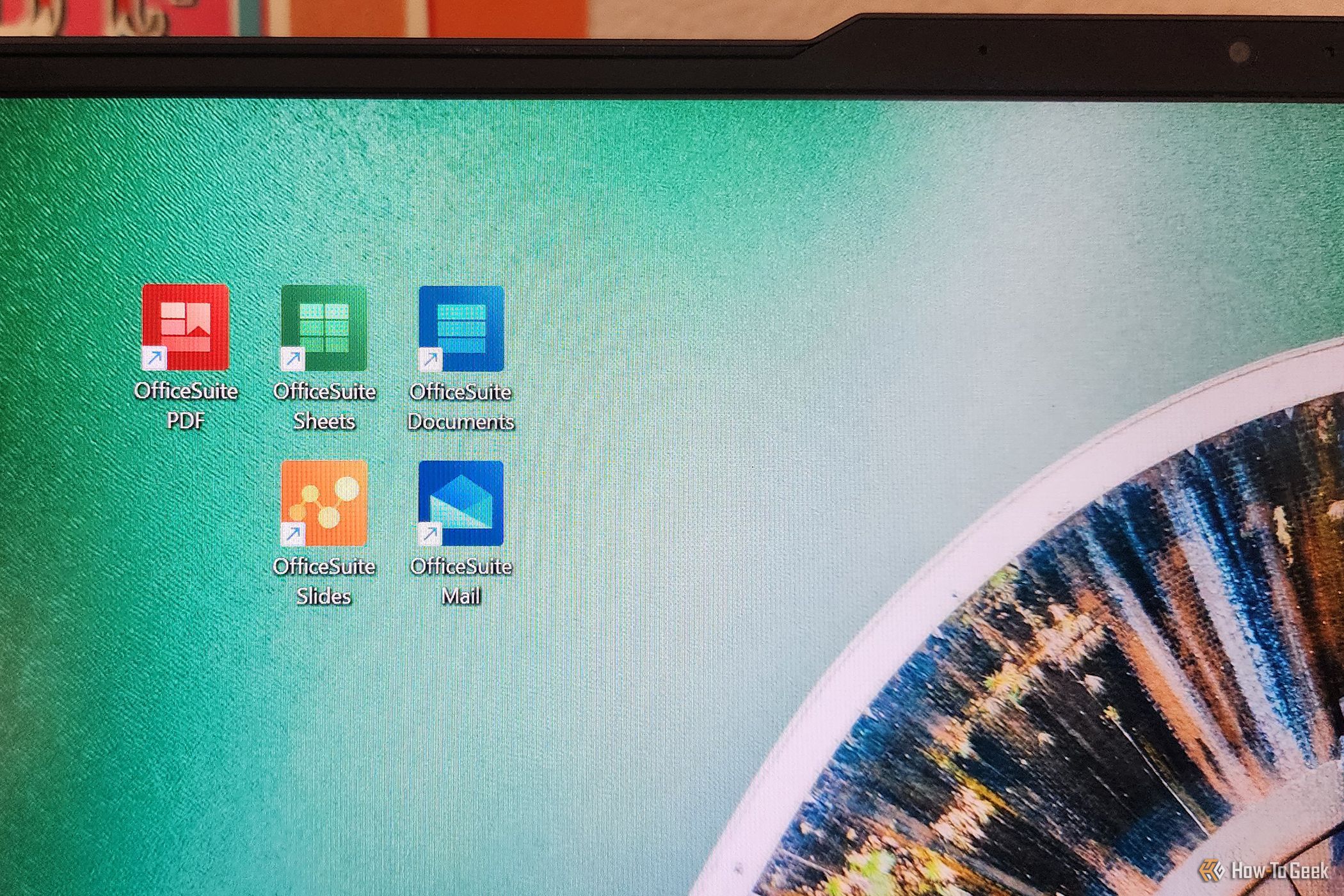
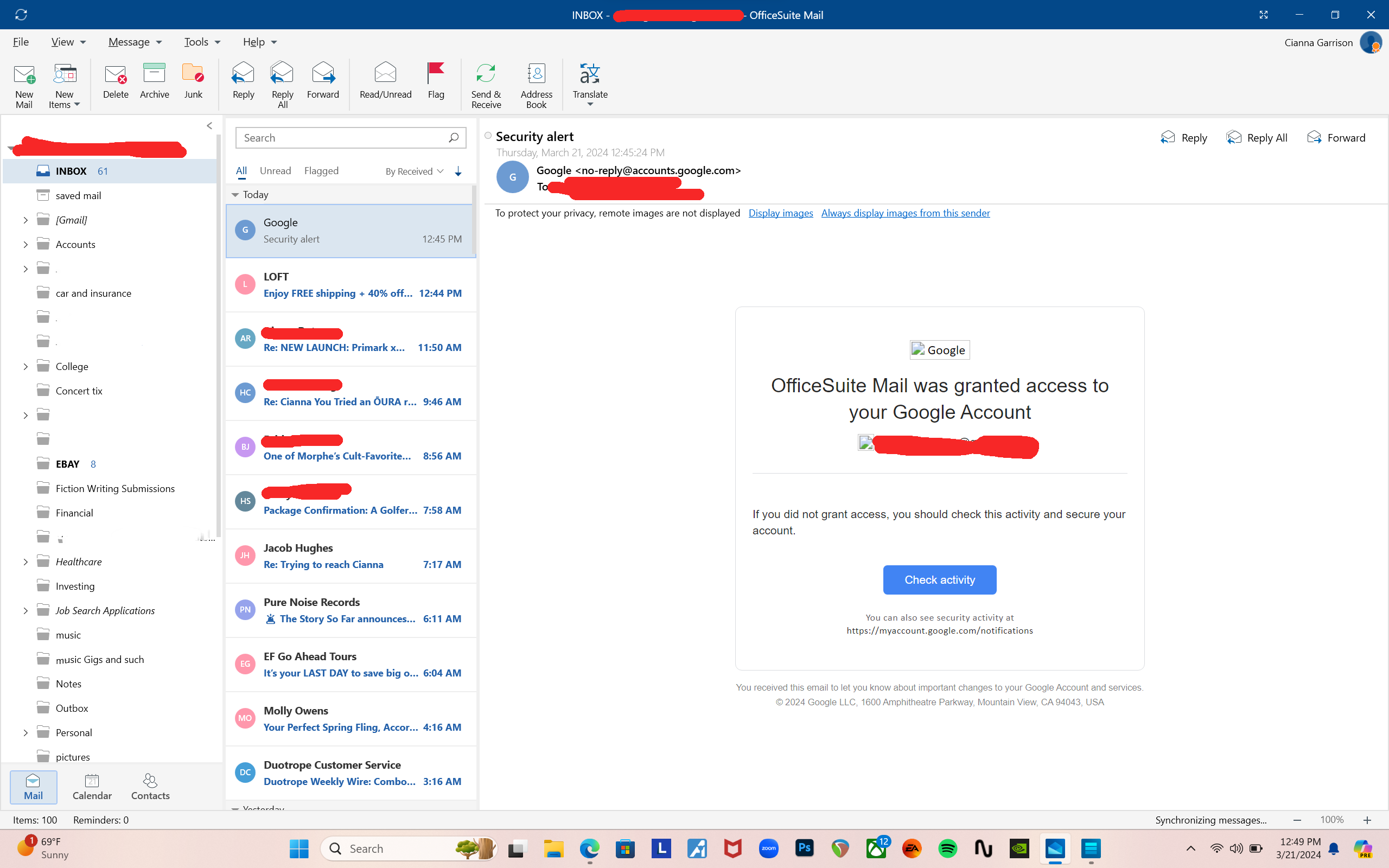
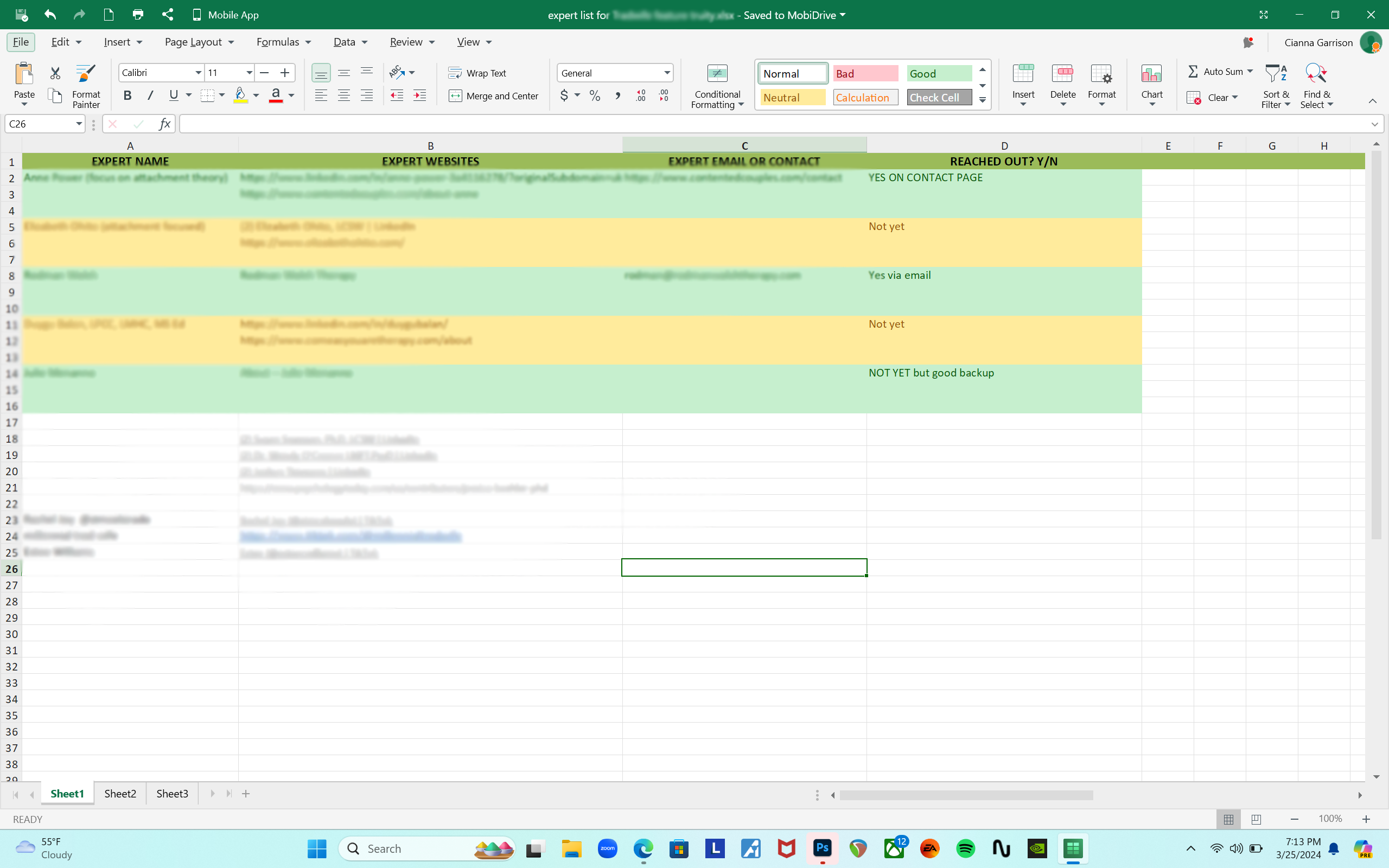
دیدگاهتان را بنویسید