Netgear’s Orbi 970 Wi-Fi system delivers blazing-fast speeds to multi-gig networks.
Key Takeaways
- The Netgear Orbi 970 Series offers true gig+ wireless speeds as home internet gets faster.
- There’s an impressive port selection on the units including 10-gig LAN capabilities.
- Setup and customization were user-friendly with both an app and website options available.
Netgear’s new Orbi 970 Series Quad-Band Wi-Fi 7 Mesh System delivers on the promise of wireless networking at gigabit+ speeds. With ample connectivity options and more than enough coverage for most homes or small businesses, this premium Wi-Fi system will bring your home up to speed with modern networking, easily delivering wired performance to your wireless devices.

Netgear Orbi 970
The Orbi 970 from NETGEAR is the peak of what a Wi-Fi 7 mesh system can offer. This mesh system comes with insane wireless performance, 10Gbps LAN support, a slick design, and lots of advanced features.
- Coverage
- ۱۰,۰۰۰-square feet
- Internet Speed
- ۱۰Gbps
- Brand
- NETGEAR
- True gig+ wireless networking
- Separate 10-gig WAN and LAN Ethernet
- Quad 2.5-gig ethernet on main unit, dual on satellites
- Up to 10,000 square feet of coverage
- No USB port for networked storage
- High priced, compared to other brands
Impressive Port Selection Includes Dual 10-Gig Ethernet Jacks
- Main router
- ۱ x 10-gig WAN/ethernet port
- ۱ x 10-gig ethernet port
- ۴ x 2.5-gig ethernet ports
- Satellites
- ۱ x 10-gig ethernet port
- ۲ x 2.5-gig ethernet ports
Netgear’s latest Orbi 970 Wi-Fi 7 mesh system comes in a few different flavors, including a 2-pack to cover up to 6,600 square feet, a 3-pack for up to 10,000 square feet, and then add-on satellites that deliver an extra 3,300-square feet per unit. Both the router and satellite nodes are designed nearly identical externally outside the ports, with each delivering a towering monolithic appearance.
The overall design is mostly plain, and thankfully Netgear opted for a matte finish, which helps keep the look of both the router and satellites more subdued. You’ll find very few buttons or extras here, with the only two external inputs being a sync button to pair WPS devices and a recessed reset button. Power is controlled by the physical cord. There’s a nice slew of ethernet ports of varying speeds, and you can also aggregate the 10GbE WAN and LAN ports together if you need greater throughput or redundancy, which is really nice to see on a more premium networking setup like this.
However, one notable exclusion here is USB. Yes, USB on routers seems to be going the way of the dodo, but at the same time, I do wish that we would see it on setups like this. Especially with Thunderbolt and NVMe drives, I’d have loved to see Netgear include a USB-C port for storage so you could simply plug a Thunderbolt or USB4 NVMe SSD into the router and get fast network file transfer speeds without having to spring for a separate NAS.
Setup Is Simple and Only Asks the Necessary Questions
There’s an Orbi app, available for iPhone and Android, that’s used to set up the router. Unfortunately, the Orbi app didn’t actually work when configuring the router. Instead, this let me test out another function of the device I wouldn’t have otherwise been able to do, and that’s the web browser-based setup. The Orbi app simply told me that it couldn’t configure the router, and told me that I could continue on the web. It took me to Netgear’s normal routerlogin.net configuration page to get started. (Since setting up the system initially, the Orbi app has been updated and now functions fully with the 970 system.)
Even using the website, this was probably one of the easiest routers I’ve ever set up, outside of Eero. The website walked me through everything from connecting my WAN to changing both the router password and Wi-Fi login information. It didn’t clutter the screens with tons of options, ask me what authentication method I wanted (it defaults to WPA2-PSK + WPA3-Personal), or anything else. It was merely a simple, easy-to-follow process that I’d say anyone could do, even without a lot of networking experience.
The setup also walks you through the configuration of the satellites, which is just as easy. On the satellites, you do use the “sync” button to kick them into pairing mode where the color LED on the front of the unit guides you through whether it’s a successful pair with good signal, not great signal, or failed to pair. It’s pretty straightforward to do, and the Orbi system will automatically optimize itself for the distance and channels required for proper whole-home coverage once paired and set up.
Port Forwarding and Other Configurations Are Straight-Forward
Once I had the Orbi 970 system up and running, the first thing I did was start customizing it. On my network, there are a lot of devices, and several require specific things. I changed my subnet to my typical address pool (I don’t use the normal 192.168.x.x) and that was pretty straightforward. My next stop after changing my subnet was the port forwarding area of the backend. This was relatively easy to find and use once I took a look at the page. I was able to quickly add all of the ports that I needed forwarded, which was smoother than using my normal Amplifi Alien. After I added the Orbi 970 to my modem’s IP passthrough, the ports immediately opened and worked as I expected.
The other customization aspects of the backend are pretty easy to use as well. There’s both a “basic” and “advanced” tab depending on what level of customizing you’re comfortable with. You can do things like enable a separate IoT network for your smart home devices to keep them segregated from your primary computers and information to turn on a guest network so you’re not giving out your password to friends or family when they come over. The IoT network can be a mixture of frequencies, as well, including both 2.4/5GHz or exclusively 2.4 or 5GHz. This is great if you have a mix of old and new equipment or just want to force everything to connect to a single frequency.
Overall, whether I did configurations in the app or through the web interface, it was all nice. I really love that Netgear doesn’t lock you into exclusively using the app like some other router manufacturers do, and you can simply browse the web interface on any computer or smartphone.
Does Wi-Fi 7 Actually Deliver True Gig+ Wireless Networking?
With a Wi-Fi 6 router as my primary networking solution, I was already impressed with the jump up it gave me from Wi-Fi 5, but also, disappointed that, even though the overall standard supports gig+ networking speeds, it’s very rare to see that in real-world use. I tested all of my devices on both my Wi-Fi 6 Amplifi Alien router and the Wi-Fi 7 Orbi 970 back-to-back to give as close to the same results as possible, and the improvements were quite impressive.
Let’s start with what my networking setup looks like. I have AT&T Fiber with their Gigabit plan. This gives me approximately 940Mbps up and down speeds when wired into the modem. I tested wireless performance across my Wi-Fi 6E desktop, iPhone 15 Pro, and Samsung Galaxy S24 Plus to give a range of different devices and Wi-Fi standards.
Leading the way, the Wi-Fi 6 Amplifi Alien delivered 397 down and 426 up on the Wi-Fi 6E desktop. My iPhone 15 Pro sported 420 down and 374 up, and the Galaxy S24 Plus achieved the best of the bunch at 463 down and 306 up. These are respectable speeds, sure, but only about half of what my network is fully capable of.
After flipping over to the Orbi 970, things changed for the better. The Wi-Fi 6E desktop was now hitting 671 down and 798 up, while my iPhone 15 routinely sped past 900 down and 940 up. This is essentially the same performance my desktop got when wired in via CAT6 Ethernet. The Galaxy S24 Plus, interestingly enough, got closer to 890-900 down and 942 up. While we might expect better performance from the S24 Plus with Wi-Fi 7, it’s also a testament that Wi-Fi 6E has the capability of delivering Gigabit performance on older devices. If I was testing with a 2.5Gb/s plan, there might have been a delta between the S24 Plus and iPhone 15 Pro. But, testing with Gigabit networking, they were essentially neck and neck for most tests.
For local file transfers, I was able to achieve networking speeds of around 550-600Mbps with one desktop being wired over Gigabit Ethernet through my switch and the other over Wi-Fi 6E. When I connected both desktops over CAT6 cable to 2.5-gig ports on the Orbi 970, I was able to push that speed up to 700Mbps or so, meaning I was nearly achieving wired transfer speeds over a wireless connection.
Overall, I was extremely impressed with the wireless performance of the Orbi 970 system. For years, I’ve wanted to be able to achieve wireless speeds comparable to wired speeds and it has always felt like it would be a pipe dream. Then, Wi-Fi 6 came out and things got better, but wired was still king (for gigabit speeds.) But, after taking Wi-Fi 7 for a test drive with the Orbi 970, I can say that I am very excited about what the future holds for wireless networking. The thought that one could be sitting on the couch and enjoy the same speeds that a desktop has when plugged in over ethernet is quite mind-boggling.
Should You Buy the Netgear Orbi 970 Wi-Fi 7 Router?
The Netgear Orbi 970 Series Quad-Band Wi-Fi 7 Mesh System is a robust networking setup not for the faint of heart at all. These days, we’re used to seeing decent Wi-Fi 6/6E mesh systems in the $300-$500 range. With the performance and abilities that the Orbi 970 brings to the table, a single satellite costs $900. The 2-unit kit is $1,700, and if you need 10,000 square feet of coverage, that’ll set you back $2,300. All that to say, this mesh system isn’t cheap. While it offers some premium features, the cost is a bit hard to justify. For comparison, the Eero Max 7 delivers 7,500-square feet of coverage at $۱,۷۰۰, but also costs just $۶۰۰ if you need a more modest 2,500-square feet of coverage. While Eero only gives two 10-gig ports and two 2.5-gig ports, you’re still going to be getting a similar overall wireless experience here for a fraction of the cost.
The thing to keep in mind is that this system (as of right now) has a somewhat specific use case: a home where multi-gig networking needs to happen. The majority of the United States still lacks gigabit connection options, let alone a multi-gig connection. And, most devices still only ship with gigabit ethernet jacks, not 2.5-gig+. Before you buy a system like this, take stock of a few things: what devices will be connected, what connection profiles they support, and what internet speed you have. If all of your devices are Wi-Fi 5 or 6 and gigabit ethernet, and you have a 500Mbps connection from your ISP, then the Orbi 970 is likely way overkill for your needs at this time. While it’ll function fantastically, you won’t be able to get everything out of it that you could.
On the flip side, if you have Wi-Fi 6E or 7 devices, 2.5-gig+ Ethernet on your computers, and a gigabit or faster connection from your ISP, then the Orbi 970 will be a solid, yet pricy, upgrade all around for your network. Local transfers will happen faster, WAN connections will be better, and, at the end of the day, your systems will just function smoother. If you fit into this category, then I think the Orbi 970 is a worthy buy with outstanding performance. If you don’t fall into this category, I’d say that there are better options out there that don’t cost thousands.

Netgear Orbi 970
The Orbi 970 from NETGEAR is the peak of what a Wi-Fi 7 mesh system can offer. This mesh system comes with insane wireless performance, 10Gbps LAN support, a slick design, and lots of advanced features.



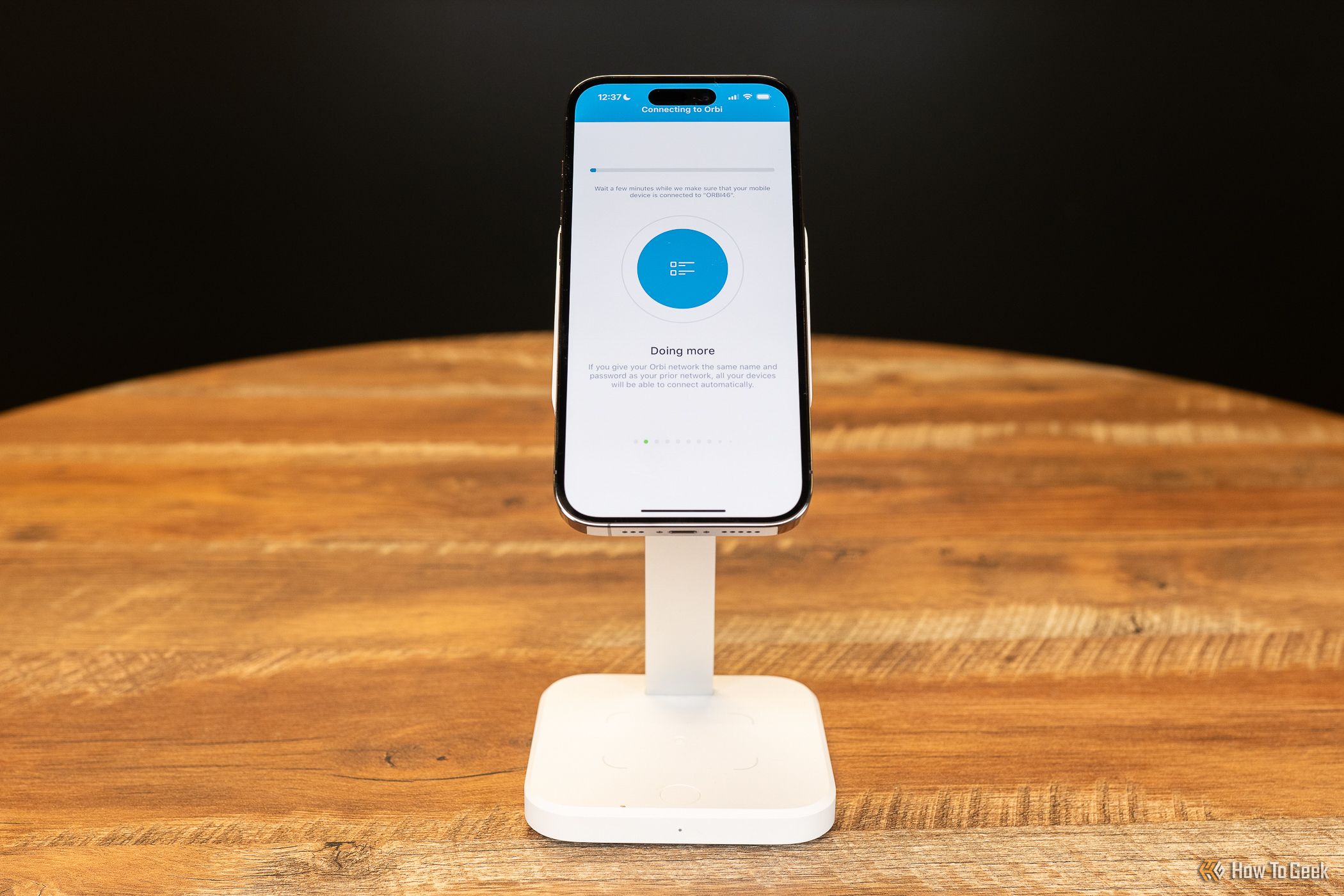


دیدگاهتان را بنویسید